Changing a Klaviyo List From Double Opt-In to Single Opt-In
This video will serve as a tutorial for how to change a Klaviyo list from Double Opt-In to Single Opt-In
Step 1- 3 are specific to those who have integrated with Shopify.
1. Within your Klaviyo, click on the account name and select Integrations.
2. Click on the Shopify Integration.
3. Make note of the list that is integrated with your email list. Please note: it is a violation of TCPA compliance to have a single opt-in text list. Click here for a tutorial on how to integrate your Klaviyo and Shopify.
4. Click on List & Segments (under Audience).
5. Search for the list name and select it.
6. Along the top, click on Settings.
7. Click on Consent
8. Scroll to the bottom, where it states Opt-In Process and select the option Single Opt-In
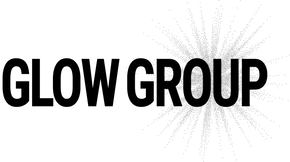
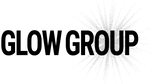
Leave a comment