How To Integrate Your Klaviyo with Shopify
This will provide a framework for integrating your Klaviyo and your Shopify. You may also complete the below steps:
1. Ensure you are logged into both your Klaviyo and your Shopify. We also recommend starting with both of these window open, so that it is easy to toggle back and forth.
2. Select Integrations on the left hand side. Under All Integrations, select Shopify.
3. Navigate over to your website and copy the Shopify url (website.myshopify.com). Be sure to not include the http:// or www. in front of the url. Click Connect to Shopify.
4. Once the integration is connected, click on view your Shopify App Embed setting (under Onsite Tracking). This will navigate you over to Shopify.
5. This will show the App Embeds in your theme. Ensure that the Klaviyo app embed is toggled on.
6. Navigate back to your Klaviyo. Under Email Subscribers, click Collect email subscribers and select the list Newsletter. If you do not have the list newsletter, you can create it and navigate back, or choose another available list. If you will be using Klaviyo for email only, skip to number 9.
7. If you have SMS enabled on your Klaviyo, select Collect SMS subscribers (under SMS Subscribers) and select the list SMS Subscribers *If you do not have this option, you can skip this section and enable SMS following the completion of your set up.
8. We also recommend checking the box labeled Customer SMS Status as well as the one labeled Update Shopify customer profiles with Klaviyo Data.
9. Click Update Settings in the bottom right hand corner. Click Update Integration to confirm the settings.
10. Please allow up to 48 hours for the integration to finish.
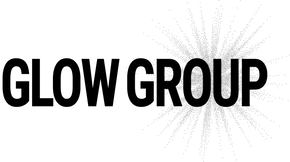
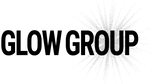
Leave a comment