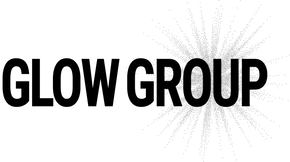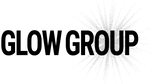Skip to content
- Go to ezgif.com
- Click on ‘GIF Maker’ in the top left hand corner
- Click on ‘Choose Files’ and select 6-8 of the files you prefer (be sure to have them be similar in sizing/shape)
- Click ‘Upload and make a GIF!’
- Items will populate and prompt you to resize, if needed
- Under GIF options, adjust the delay time to 60.
- Click ‘Make a GIF!’
- Along the bottom of the .gif, it will show the file size.
-
If it is smaller than 500 KB: Click the ‘save’ button on the bottom right of the picture (looks like a floppy disk)
-
If it is larger than 500 KB: Click on the ‘Resize’ icon along the bottom of the image. Along the bottom of the image, in the % box, type ‘50%’
- Click the ‘save’ button along the bottom of the resized ‘gif.