How to Upload CommentSold Email Addresses into Klaviyo
This will provide a framework for integrating your Klaviyo and your Shopify. You may also complete the below steps:
1. Within your CommentSold, click on Customers (left hand side)
2. Click the red button labeled Email Customers export as a CSV. This will send it to the email you are signed in under, as a CSV.
3. Download it and open using Excel (or any other sortable program)
4. Select the entire sheet and click on Sort (under Data)
5. Ensure that the My list has headers is selected.
6. Under Column select Marketing Emails. Under Order select Z to A (this will ensure the Yes property sorts to the top).
7. Delete any subscriber that does not have Yes as the Marketing Email property.
8. Delete all columns besides Email, Street Address, City, State, Country and Zip.
9. Save the file.
10. Within Klaviyo, if you do not have a list created already, follow the below steps.
11. Click on List & Segments (on the left) and select Create List/Segment.
12. Click on List
12. For the list name, we use CommentSold Date (this way, we will always know the source).
13. If you are going to have this list integrated to any subscriber form, be sure to set it to Single opt-in. To do so: click on Settings, then click the button at the bottom that says Single opt-in. Click Update List Settings
14. In the top right corner, click on Manage List
15. Select Import Contacts
16. Select the file you edited.
17. Under Email click on Subscribe to Email Marketing.
18. Select the confirmation box and click Subscribe to Email Marketing
19. To the right of Street Address, select Address in the drop down
20. To the right of Zip select Zip Code from the dropdown.
21. In the top right, click on Import Review
22. Click Start Import
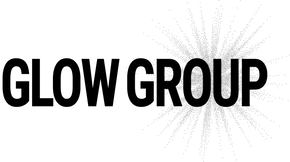
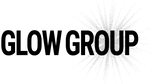
Leave a comment