Creating A Custom Sending Domain In Shopify For Klaviyo
This will provide a framework for creating a custom sending domain for a Shopify domain, using DNS records generated from Klaviyo.
1. Within your Klaviyo, navigate to Settings.
2. Click on Email.
3. Click on Domains.
4. Click Get Started.
5. Enter your root domain (no www. - simply the root domain). This is the customer facing url, not the .myshopify.com one.
6. Create a sending domain name. Mail is commonly used, but feel free to get creative.
7. Click Continue. This will populate your DNS settings.
8. Navigate to your Shopify and go into your Settings.
9. Select Domains and select your customer facing site.
10. In the top right hand corner, click Domain Settings and select Edit DNS Settings.
11. Navigate to your Klaviyo, copy the value under Host. Make note of the record Type (ex: the first is CNAME).
12. Within Shopify, select Add custom record (top right hand corner) and select CNAME record.
13. Paste the value into Shopify. Navigate back to your Klaviyo and copy the Value for the same record. Paste it into the Points to field.
14. Click Confirm.
15. Repeat this for all the records.
16. Once all records are added in, within Klaviyo, click Verify Records. *Please note-this can take 24-48 hours to verify*.
17. Once the records are verified, select Apply Domain.
18. Once you apply the domain, be sure that you are only sending to very engaged audiences, to 'warm up' your new domain.
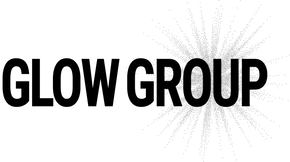
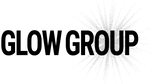
Leave a comment