Creating A Klaviyo Segment For In Store/POS Customers
This video will serve as a tutorial for creating a Klaviyo segment, to target those customers who have purchased in your storefront, or any other transaction using your Shopify Point of Sale system.
1. Within your Klaviyo, click on Lists & Segments (left hand side).
2. Click Create List/Segment (top right hand corner).
3. Click Segment.
4. Title your segment appropriately.
5. Under Definition, click the dropdown and select what someone has (or has not) done.
6. Within the Choose metric dropdown, select Placed Order. If you have multiple integrations, ensure you are using the one that has the Shopify icon next to it.
7. At this point, you can choose any time frame. For this example, we are targeting anyone that has ever purchased via POS.
8. Click Add Filter
9. Choose Source Name equals pos. If you have multiple locations, they will all show up separately.
10. Select AND
11. Select If someone is or is not suppressed for email.
12. Leave the rules as: Person is not suppressed.
13. Click Create Segment.
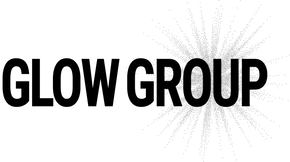
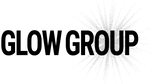
Leave a comment