Are you DMARC Compliant?
On February 1st, Hotmail and Yahoo can only receive emails that have a valid DMARC record.
This same requirement was put into place for Gmail and April 1st.
DMARC. Simple enough right?
Unfortunately, that's not the case.
The actual DMARC record is the last step of the process. Kind of like launching your website with a checkout page and no product.
If the below steps are not completed, around 90% of your emails will get rejected. This is not limited to your marketing emails, this also includes any emails sent via your website (order confirmations, tracking notifications, etc.)
Enough chit chat, here is your checklist (to be done in order):
1. Website Email: Within your website admin, navigate to the email you use to send emails and ensure it is listed at your website.
This means, if your email ends with @yahoo.com, @gmail.com, @hotmail.com etc, the email will not work.
This will need to be changed to an owned domain email. For instance: info@glow-group.com, info@ruralhaze.com, etc.
Very important: this has to match your website root domain EXACTLY.
If your website is www.glow-group.com, but your email is info@glowgroup.com, it will fail authentication.
If you do not have an owned domain email, we recommend creating one thru Google Workspace. You can find the instructions here.
Once this is created, add it into your website and follow any needed verification instructions.
2. SPF Record
Click here and enter your website. Include the root domain only. Ie: glow-group.com instead of www.glow-group.com
If no records are present, you will need to add the SPF record into your DNS record.
3. DKIM Record (ensure you wait 24 hours after creating your domain based emails, to do this step)
Click here and enter your website. Include the root domain only. Ie: glow-group.com instead of www.glow-group.com
Click detect all selectors
You will need to have records for you email provider present (ie: gmail). This will need to be populated in your DNS records.
4. DMARC
Click here and enter your website. Include the root domain only. Ie: glow-group.com instead of www.glow-group.com
If no record pulls up, you will need to enter one into your DNS records.
5. Look! You made it to the last step! WHOOP!
Within your email marketing program (ie: MailChimp, Klaviyo, etc), navigate to your sending setting and ensure the email you are sending from is at your domain (similar to step 1). Following this, ensure that you have a custom sending domain created.
In Klaviyo, to view your custom sending domain, navigate to settings > email > domains.
If any of these are missing, they will need to be addressed in order to be compliant.
If you would like to hire it out, we are happy to handle the entire process for you, click here.
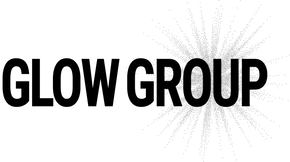
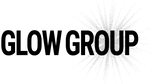
Thank you!
Leave a comment